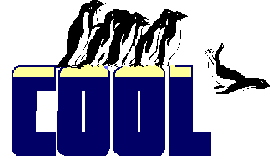Alias, Exclusive, Filter, Order, ReadOnly
These
are all properties of a cursor in the Data Environment of a form,
report or label. They let you indicate how the table or view the
cursor refers to is to be opened.These properties affect a table
or view only if it is opened by the Data Environment, either
because AutoOpenTables is .T. or by explicitly calling the
OpenTables method. If the table or view is opened in other code,
it uses the settings in the USE command and the current SET
settings.ReadOnly also applies to several controls and to the
Project's File object.
|
Usage
|
frmForm.DataEnvironment.crsCursor.Alias = cAlias
cAlias = frmForm.DataEnvironment.crsCursor.Alias
|
Alias determines the alias assigned to the table or view.
By default, the alias is the name of the table or view. If the
name has embedded blanks, the default alias replaces them with
underscores (for example, the view "supplier listing" becomes
"Supplier_listing").
|
Usage
|
frmForm.DataEnvironment.crsCursor.Exclusive = lIsExclusive
lIsExclusive = frmForm.DataEnvironment.crsCursor.Exclusive
|
Exclusive determines whether the table is opened
exclusively or shared. In VFP 5 and later, Exclusive is read-only
for views and set permanently to .T. In VFP 3, you can change
Exclusive for views, but when you test ISEXCLUSIVE(), it returns
.T. anyway. None of this really matters because views are always
sharable. Every user can open the same view (unless offline views
are involved). The tables opened behind the scenes to populate a
view are always opened shared, regardless of the view's Exclusive
setting or the current value of SET("EXCLUSIVE"). On the whole,
we think this isn't awful, though we'd rather have control over
it. If you want to be sure these tables are opened the way you
want them, add them to the Data Environment before the views that
need them and set Exclusive the way you want it for each, or open
them explicitly in the BeforeOpenTables or OpenTables method.
|
Usage
|
frmForm.DataEnvironment.crsCursor.Filter = cFilterString
cFilterString = frmForm.DataEnvironment.crsCursor.Filter
|
Filter determines the filter applied to the table or
view. You can change the cursor's filter while the form is
running and the visible set of records is updated.In VFP 3,
there's no way to turn the filter off entirely. That is, there's
no equivalent to SET FILTER TO. This means to make all records
visible, you have to resort to a trick like using ".T." for
cFilterString. The problem with this is that you may end up with
a filter that isn't Rushmore optimizable. In VFP 5 and later, use
the Data Environment's ResetToDefault method to clear the filter
or set it to "".
|
Usage
|
frmForm.DataEnvironment.crsCursor.Order = cTagName
cTagName = frmForm.DataEnvironment.crsCursor.Order
|
Order determines the index in effect for the table or
view. Like Filter, you can change Order while a form is running.
 |
There's no way to turn off index order. That is, you
can't restore the table to natural order by modifying the
Order property. We can't even think of a work-around that
restores natural record order—ResetToDefault doesn't work.
(In fact, you can't reset Order to default in the property
sheet, either. How odd!)
|
 |
Okay, so we lied. We can think of a way to restore
natural record order, but the cure may be worse than the
disease. You can SET ORDER TO and the table is displayed in
natural order. However, the cursor's Order property still
reflects the last order you specified. (Fortunately,
ORDER() does correctly return the empty string.)
|
Bottom line: If you need to work with records in natural order,
you may want to stay away from the Order property in code. Use it
in the property sheet to set the initial table order, but make
all your changes with SET ORDER and do all your testing with
ORDER(). (Of course, the main reason to use natural order is
because it's faster for some operations.)We should probably
explain why we say that Order affects views. Although views can't
have index tags stored for them, you can index a view once it's
open. One clever trick is to force OpenTables to open the tables
and views prematurely (see DoDefault() for details), then create
some index tags for your views. Starting in VFP 7, you can use
the AfterOpenTable database event to index a view once you've
opened it. Once you've created the tags, you can set Order just
as you can for a table.
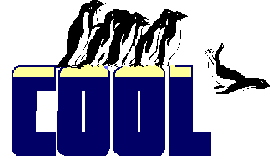 |
In VFP 7, if you create tags for a view in the
AfterOpenTable event, you can set Order to one of those
tags in the Property Sheet. Of course, the tags don't
appear in the dropdown, but you can just type in the tag
name you want.
|
Prior to VFP 7, you can't set Order for a view in the property
sheet—that value gets called on too soon.
|
Usage
|
frmForm.DataEnvironment.crsCursor.ReadOnly = lIsReadOnly
lIsReadOnly = frmForm.DataEnvironment.crsCursor.ReadOnly
|
For a cursor, ReadOnly determines whether the table or
view is opened in read-only mode. If so, it can't be changed by
the user or in code. For a control (grid, column, text box, edit
box, spinner, check box or combo box), ReadOnly determines
whether the user can change the data displayed in the control.
Even when ReadOnly is .T., the user can navigate in the control.
To disable a control completely, use the Enabled property.For the
file object, ReadOnly is related to source control and indicates
whether or not you can change the file at this moment.
|
Example
|
* The following assumes you've added the TasTrade
* Customer table to the DE of a form as the first table,
* so the corresponding object is named "Cursor1".
* You'd normally set these properties in the Form Designer,
* but here's the code:
ThisForm.DataEnvironment.Cursor1.Alias="Cust"
ThisForm.DataEnvironment.Cursor1.Exclusive=.T.
ThisForm.DataEnvironment.Cursor1.Filter="country='USA'"
ThisForm.DataEnvironment.Cursor1.Order="company_na"
ThisForm.DataEnvironment.Cursor1.ReadOnly=.F.
|
You need to set most of these properties at design-time.
Otherwise, your changes occur after the tables have been opened,
which is too late. You can't change the cursor properties before
opening tables at runtime because the cursor's Init doesn't fire
until after the tables have been auto-opened. If you really need
to, you can change these properties in the BeforeOpenTables or
OpenTables methods.
|
See Also
|
AfterOpenTable, Alias(), Cursor, DataEnvironment, DoDefault(), Enabled, File,
Filter(), IsExclusive(), IsReadOnly(), Order(), ResetToDefault, Set
Exclusive, Set Filter,
Set Order, Use
|
Back to Table of Contents
Copyright © 2002-2018 by Tamar E. Granor,
Ted Roche, Doug Hennig, and Della Martin. Click for license
.